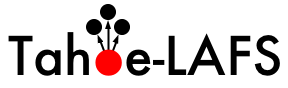Changes between Version 1 and Version 2 of TracInterfaceCustomization
- Timestamp:
- 2011-11-17T12:29:42Z (14 years ago)
Legend:
- Unmodified
- Added
- Removed
- Modified
-
TracInterfaceCustomization
v1 v2 15 15 16 16 === Logo === 17 Change the `src` setting to `site/` followed by the name of your image file. The `width` and `height` settings should be modified to match your image's dimensions (the Trac chrome handler uses "`site/`" for files within the project directory `htdocs` and "`common/`" for the common ones). 17 Change the `src` setting to `site/` followed by the name of your image file. The `width` and `height` settings should be modified to match your image's dimensions (the Trac chrome handler uses "`site/`" for files within the project directory `htdocs` and "`common/`" for the common ones). Note that 'site/' is not a placeholder for your project name, it is the actual prefix that should be used (literally). For example, if your project is named 'sandbox', and the image file is 'red_logo.gif' then the 'src' setting would be 'site/red_logo.gif', not 'sandbox/red_logo.gif'. 18 18 19 19 {{{ … … 40 40 }}} 41 41 42 Should your browser have issues with your favicon showing up in the address bar, you may put a "?" (less the quotation marks) after your favicon file extension. 43 44 {{{ 45 [project] 46 icon = /favicon.ico? 47 }}} 48 42 49 == Custom Navigation Entries == 43 The new [mainnav] and [metanav] can now be used to customize the text and link used for the navigation items, or even to disable them .50 The new [mainnav] and [metanav] can now be used to customize the text and link used for the navigation items, or even to disable them (but not for adding new ones). 44 51 45 52 In the following example, we rename the link to the Wiki start "Home", and hide the "Help/Guide". We also make the "View Tickets" entry link to a specific report . … … 53 60 }}} 54 61 55 56 == Site Appearance == 62 See also TracNavigation for a more detailed explanation of the mainnav and metanav terms. 63 64 == Site Appearance == #SiteAppearance 57 65 58 66 Trac is using [http://genshi.edgewall.org Genshi] as the templating engine. Documentation is yet to be written, in the meantime the following tip should work. 59 67 60 68 Say you want to add a link to a custom stylesheet, and then your own 61 header and footer. Create a file {{{/path/to/env/templates/site.html}}} or {{{/path/to/inherit/option/templates_dir/site.html}}}, with contents like this:69 header and footer. Save the following content as 'site.html' inside your projects templates directory (each Trac project can have their own site.html), e.g. {{{/path/to/env/templates/site.html}}}: 62 70 63 71 {{{ … … 69 77 <!--! Add site-specific style sheet --> 70 78 <head py:match="head" py:attrs="select('@*')"> 71 ${select('* ')}79 ${select('*|comment()|text()')} 72 80 <link rel="stylesheet" type="text/css" 73 81 href="${href.chrome('site/style.css')}" /> … … 89 97 </html> 90 98 }}} 91 Note that this references your environment's `htdocs/style.css`. 99 100 Those who are familiar with XSLT may notice that Genshi templates bear some similarities. However, there are some Trac specific features - for example '''${href.chrome('site/style.css')}''' attribute references template placed into environment's ''htdocs/'' In a similar fashion '''${chrome.htdocs_location}''' is used to specify common ''htdocs/'' directory from Trac installation. 101 102 `site.html` is one file to contain all your modifications. It usually works by the py:match (element or attribute), and it allows you to modify the page as it renders - the matches hook onto specific sections depending on what it tries to find 103 and modify them. 104 See [http://groups.google.com/group/trac-users/browse_thread/thread/70487fb2c406c937/ this thread] for a detailed explanation of the above example `site.html`. 105 A site.html can contain any number of such py:match sections for whatever you need to modify. This is all [http://genshi.edgewall.org/ Genshi], so the docs on the exact syntax can be found there. 106 92 107 93 108 Example snippet of adding introduction text to the new ticket form (hide when preview): … … 103 118 }}} 104 119 105 If the environment is upgraded from 0.10 and a `site_newticket.cs` file already exists, it can actually be loaded by using a workaroud - providing it contains no ClearSilver processing. In addition, as only one element can be imported, the content needs some sort of wrapper such as a `<div>` block or other similar parent container. The XInclude namespace must be specified to allow includes, but that can be moved to document root along with the others: 120 This example illustrates a technique of using '''`req.environ['PATH_INFO']`''' to limit scope of changes to one view only. For instance, to make changes in site.html only for timeline and avoid modifying other sections - use ''`req.environ['PATH_INFO'] == '/timeline'`'' condition in <py:if> test. 121 122 More examples snippets for `site.html` can be found at [trac:wiki:CookBook/SiteHtml CookBook/SiteHtml]. 123 124 Example snippets for `style.css` can be found at [trac:wiki:CookBook/SiteStyleCss CookBook/SiteStyleCss]. 125 126 If the environment is upgraded from 0.10 and a `site_newticket.cs` file already exists, it can actually be loaded by using a workaround - providing it contains no ClearSilver processing. In addition, as only one element can be imported, the content needs some sort of wrapper such as a `<div>` block or other similar parent container. The XInclude namespace must be specified to allow includes, but that can be moved to document root along with the others: 106 127 {{{ 107 128 #!xml … … 117 138 Also note that the `site.html` (despite its name) can be put in a common templates directory - see the `[inherit] templates_dir` option. This could provide easier maintainence (and a migration path from 0.10 for larger installations) as one new global `site.html` file can be made to include any existing header, footer and newticket snippets. 118 139 119 == Project List == 120 You can use a custom ClearSilver template to display the list of projects if you are using Trac with multiple projects. 140 == Project List == #ProjectList 141 142 You can use a custom Genshi template to display the list of projects if you are using Trac with multiple projects. 121 143 122 144 The following is the basic template used by Trac to display a list of links to the projects. For projects that could not be loaded it displays an error message. You can use this as a starting point for your own index template. … … 150 172 Once you've created your custom template you will need to configure the webserver to tell Trac where the template is located (pls verify ... not yet changed to 0.11): 151 173 174 For [wiki:TracModWSGI mod_wsgi]: 175 {{{ 176 os.environ['TRAC_ENV_INDEX_TEMPLATE'] = '/path/to/template' 177 }}} 178 152 179 For [wiki:TracFastCgi FastCGI]: 153 180 {{{ … … 158 185 For [wiki:TracModPython mod_python]: 159 186 {{{ 187 PythonOption TracEnvParentDir /parent/dir/of/projects 160 188 PythonOption TracEnvIndexTemplate /path/to/template 161 189 }}} … … 178 206 }}} 179 207 208 == Project Templates == 209 210 The appearance of each individual Trac environment (that is, instance of a project) can be customized independently of other projects, even those hosted by the same server. The recommended way is to use a `site.html` template (see [#SiteAppearance]) whenever possible. Using `site.html` means changes are made to the original templates as they are rendered, and you should not normally need to redo modifications whenever Trac is upgraded. If you do make a copy of `theme.html` or any other Trac template, you need to migrate your modifiations to the newer version - if not, new Trac features or bug fixes may not work as expected. 211 212 With that word of caution, any Trac template may be copied and customized. The default Trac templates are located inside the installed Trac egg (`/usr/lib/pythonVERSION/site-packages/Trac-VERSION.egg/trac/templates, .../trac/ticket/templates, .../trac/wiki/templates, ++`). The [#ProjectList] template file is called `index.html`, while the template responsible for main layout is called `theme.html`. Page assets such as images and CSS style sheets are located in the egg's `trac/htdocs` directory. 213 214 However, do not edit templates or site resources inside the Trac egg - installing Trac again can completely delete your modifications. Instead use one of two alternatives: 215 * For a modification to one project only, copy the template to project `templates` directory. 216 * For a modification shared by several projects, copy the template to a shared location and have each project point to this location using the `[inherit] templates_dir =` trac.ini option. 217 218 Trac resolves requests for a template by first looking inside the project, then in any inherited templates location, and finally inside the Trac egg. 219 220 Trac caches templates in memory by default to improve performance. To apply a template you need to restart the server. 221 180 222 ---- 181 223 See also TracGuide, TracIni