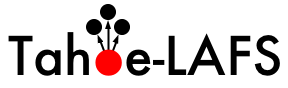| 1 | .. -*- coding: utf-8-with-signature-unix; fill-column: 73; -*- |
|---|
| 2 | .. -*- indent-tabs-mode: nil -*- |
|---|
| 3 | |
|---|
| 4 | ********************* |
|---|
| 5 | How To Run Tahoe-LAFS |
|---|
| 6 | ********************* |
|---|
| 7 | |
|---|
| 8 | Introduction |
|---|
| 9 | ============ |
|---|
| 10 | |
|---|
| 11 | This is how to run a Tahoe-LAFS client or a complete Tahoe-LAFS grid. |
|---|
| 12 | First you have to install the Tahoe-LAFS software, as documented in |
|---|
| 13 | :doc:`Installing Tahoe-LAFS <../Installation/install-tahoe>`. |
|---|
| 14 | |
|---|
| 15 | The ``tahoe`` program in your virtualenv's ``bin`` directory is used to |
|---|
| 16 | create, start, and stop nodes. Each node lives in a separate base |
|---|
| 17 | directory, in which there is a configuration file named ``tahoe.cfg``. |
|---|
| 18 | Nodes read and write files within this base directory. |
|---|
| 19 | |
|---|
| 20 | A grid consists of a set of *storage nodes* and *client nodes* running |
|---|
| 21 | the Tahoe-LAFS code. There is also an *introducer node* that is |
|---|
| 22 | responsible for getting the other nodes talking to each other. |
|---|
| 23 | |
|---|
| 24 | If you're getting started we recommend you try connecting to the `public test |
|---|
| 25 | grid`_ as you only need to create a client node. When you want to create your |
|---|
| 26 | own grid you'll need to create the introducer and several initial storage |
|---|
| 27 | nodes (see the note about small grids below). |
|---|
| 28 | |
|---|
| 29 | |
|---|
| 30 | Being Introduced to a Grid |
|---|
| 31 | -------------------------- |
|---|
| 32 | |
|---|
| 33 | A collection of Tahoe servers is called a Grid and usually has 1 |
|---|
| 34 | Introducer (but sometimes more, and it's possible to run with zero). The |
|---|
| 35 | Introducer announces which storage servers constitute the Grid and how to |
|---|
| 36 | contact them. There is a secret "fURL" you need to know to talk to the |
|---|
| 37 | Introducer. |
|---|
| 38 | |
|---|
| 39 | One way to get this secret is using traditional tools such as encrypted |
|---|
| 40 | email, encrypted instant-messaging, etcetera. It is important to transmit |
|---|
| 41 | this fURL secretly as knowing it gives you access to the Grid. |
|---|
| 42 | |
|---|
| 43 | An additional way to share the fURL securely is via `magic |
|---|
| 44 | wormhole`_. This uses a weak one-time password and a server on the |
|---|
| 45 | internet (at `wormhole.tahoe-lafs.org`) to open a secure channel between |
|---|
| 46 | two computers. In Tahoe-LAFS this functions via the commands `tahoe |
|---|
| 47 | invite` and `tahoe create-client --join`. A person who already has access |
|---|
| 48 | to a Grid can use `tahoe invite` to create one end of the `magic |
|---|
| 49 | wormhole`_ and then transmits some JSON (including the Introducer's |
|---|
| 50 | secret fURL) to the other end. `tahoe invite` will print a one-time |
|---|
| 51 | secret code; you must then communicate this code to the person who will |
|---|
| 52 | join the Grid. |
|---|
| 53 | |
|---|
| 54 | The other end of the `magic wormhole`_ in this case is `tahoe |
|---|
| 55 | create-client --join <one-time code>`, where the person being invited |
|---|
| 56 | types in the code they were given. Ideally, this code would be |
|---|
| 57 | transmitted securely. It is, however, only useful exactly once. Also, it |
|---|
| 58 | is much easier to transcribe by a human. Codes look like |
|---|
| 59 | `7-surrender-tunnel` (a short number and two words). |
|---|
| 60 | |
|---|
| 61 | |
|---|
| 62 | Running a Client |
|---|
| 63 | ---------------- |
|---|
| 64 | |
|---|
| 65 | To construct a client node, run “``tahoe create-client``”, which will create |
|---|
| 66 | ``~/.tahoe`` to be the node's base directory. Acquire the ``introducer.furl`` |
|---|
| 67 | (see below if you are running your own introducer, or use the one from the |
|---|
| 68 | `TestGrid page`_), and write it to ``~/.tahoe/private/introducers.yaml`` |
|---|
| 69 | (see :ref:`introducer-definitions`). Then use “``tahoe run ~/.tahoe``”. |
|---|
| 70 | After that, the node should be off and running. The first thing |
|---|
| 71 | it will do is connect to the introducer and get itself connected to all other |
|---|
| 72 | nodes on the grid. |
|---|
| 73 | |
|---|
| 74 | Some Grids use "magic wormhole" one-time codes to configure the basic |
|---|
| 75 | options. In such a case you use ``tahoe create-client --join |
|---|
| 76 | <one-time-code>`` and do not have to do any of the ``tahoe.cfg`` editing |
|---|
| 77 | mentioned above. |
|---|
| 78 | |
|---|
| 79 | By default, “``tahoe create-client``” creates a client-only node, that |
|---|
| 80 | does not offer its disk space to other nodes. To configure other behavior, |
|---|
| 81 | use “``tahoe create-node``” or see :doc:`configuration`. |
|---|
| 82 | |
|---|
| 83 | The “``tahoe run``” command above will run the node in the foreground. |
|---|
| 84 | ``tahoe --help`` gives a summary of all commands. |
|---|
| 85 | |
|---|
| 86 | |
|---|
| 87 | Running a Server or Introducer |
|---|
| 88 | ------------------------------ |
|---|
| 89 | |
|---|
| 90 | To build either a storage server node, or an introducer node, you'll need |
|---|
| 91 | a way for clients to connect to it. The simplest case is when the |
|---|
| 92 | computer is on the public internet (e.g. a "VPS" virtual private server, |
|---|
| 93 | with a public IP address and a DNS hostname like ``example.net``). See |
|---|
| 94 | :doc:`servers` for help with more complex scenarios, using the ``--port`` |
|---|
| 95 | and ``--location`` arguments. |
|---|
| 96 | |
|---|
| 97 | To construct an introducer, create a new base directory for it (the name |
|---|
| 98 | of the directory is up to you), ``cd`` into it, and run “``tahoe |
|---|
| 99 | create-introducer --hostname=example.net .``” (but using the hostname of |
|---|
| 100 | your VPS). Now run the introducer using “``tahoe run .``”. After it |
|---|
| 101 | starts, it will write a file named ``introducer.furl`` into the |
|---|
| 102 | ``private/`` subdirectory of that base directory. This file contains the |
|---|
| 103 | URL the other nodes must use in order to connect to this introducer. |
|---|
| 104 | |
|---|
| 105 | You can distribute your Introducer fURL securely to new clients by using |
|---|
| 106 | the ``tahoe invite`` command. This will prepare some JSON to send to the |
|---|
| 107 | other side, request a `magic wormhole`_ code from |
|---|
| 108 | ``wormhole.tahoe-lafs.org`` and print it out to the terminal. This |
|---|
| 109 | one-time code should be transmitted to the user of the client, who can |
|---|
| 110 | then run ``tahoe create-client --join <one-time-code>``. |
|---|
| 111 | |
|---|
| 112 | Storage servers are created the same way: ``tahoe create-node |
|---|
| 113 | --hostname=HOSTNAME .`` from a new directory. You'll need to provide the |
|---|
| 114 | introducer FURL (either as a ``--introducer=`` argument, or by editing |
|---|
| 115 | the ``tahoe.cfg`` configuration file afterwards) to connect to the |
|---|
| 116 | introducer of your choice. |
|---|
| 117 | |
|---|
| 118 | See :doc:`configuration` for more details about how to configure |
|---|
| 119 | Tahoe-LAFS. |
|---|
| 120 | |
|---|
| 121 | .. _public test grid: https://tahoe-lafs.org/trac/tahoe-lafs/wiki/TestGrid |
|---|
| 122 | .. _TestGrid page: https://tahoe-lafs.org/trac/tahoe-lafs/wiki/TestGrid |
|---|
| 123 | .. _#937: https://tahoe-lafs.org/trac/tahoe-lafs/ticket/937 |
|---|
| 124 | .. _magic wormhole: https://magic-wormhole.io/ |
|---|
| 125 | |
|---|
| 126 | |
|---|
| 127 | Multiple Instances |
|---|
| 128 | ------------------ |
|---|
| 129 | |
|---|
| 130 | Running multiple instances against the same configuration directory isn't supported. |
|---|
| 131 | This will lead to undefined behavior and could corrupt the configuration or state. |
|---|
| 132 | |
|---|
| 133 | We attempt to avoid this situation with a "pidfile"-style file in the config directory called ``running.process``. |
|---|
| 134 | There may be a parallel file called ``running.process.lock`` in existence. |
|---|
| 135 | |
|---|
| 136 | The ``.lock`` file exists to make sure only one process modifies ``running.process`` at once. |
|---|
| 137 | The lock file is managed by the `lockfile <https://pypi.org/project/lockfile/>`_ library. |
|---|
| 138 | If you wish to make use of ``running.process`` for any reason you should also lock it and follow the semantics of lockfile. |
|---|
| 139 | |
|---|
| 140 | If ``running.process`` exists then it contains the PID and the creation-time of the process. |
|---|
| 141 | When no such file exists, there is no other process running on this configuration. |
|---|
| 142 | If there is a ``running.process`` file, it may be a leftover file or it may indicate that another process is running against this config. |
|---|
| 143 | To tell the difference, determine if the PID in the file exists currently. |
|---|
| 144 | If it does, check the creation-time of the process versus the one in the file. |
|---|
| 145 | If these match, there is another process currently running and using this config. |
|---|
| 146 | Otherwise, the file is stale -- it should be removed before starting Tahoe-LAFS. |
|---|
| 147 | |
|---|
| 148 | Some example Python code to check the above situations: |
|---|
| 149 | |
|---|
| 150 | .. literalinclude:: check_running.py |
|---|
| 151 | |
|---|
| 152 | |
|---|
| 153 | |
|---|
| 154 | |
|---|
| 155 | |
|---|
| 156 | A note about small grids |
|---|
| 157 | ------------------------ |
|---|
| 158 | |
|---|
| 159 | By default, Tahoe-LAFS ships with the configuration parameter |
|---|
| 160 | ``shares.happy`` set to 7. If you are using Tahoe-LAFS on a grid with |
|---|
| 161 | fewer than 7 storage nodes, this won't work well for you — none of your |
|---|
| 162 | uploads will succeed. To fix this, see :doc:`configuration` to learn how |
|---|
| 163 | to set ``shares.happy`` to a more suitable value for your grid. |
|---|
| 164 | |
|---|
| 165 | |
|---|
| 166 | Development with Docker |
|---|
| 167 | ----------------------- |
|---|
| 168 | |
|---|
| 169 | If you want to stand up a small local test environment, you can install |
|---|
| 170 | `Docker`_ and `Docker Compose`_. Once you have cloned the repository, run |
|---|
| 171 | ``docker-compose up`` from the project's root directory. This will start a |
|---|
| 172 | introducer, server, and a client configured to connect to them. After the |
|---|
| 173 | containers start, you can access the WUI by navigating to |
|---|
| 174 | ``http://localhost:3456`` in your browser. |
|---|
| 175 | |
|---|
| 176 | .. _Docker: https://docs.docker.com/ |
|---|
| 177 | .. _Docker Compose: https://docs.docker.com/compose/ |
|---|
| 178 | |
|---|
| 179 | Do Stuff With It |
|---|
| 180 | ================ |
|---|
| 181 | |
|---|
| 182 | This is how to use your Tahoe-LAFS node. |
|---|
| 183 | |
|---|
| 184 | The WUI |
|---|
| 185 | ------- |
|---|
| 186 | |
|---|
| 187 | Point your web browser to `http://127.0.0.1:3456`_ — which is the URL of the |
|---|
| 188 | gateway running on your own local computer — to use your newly created node. |
|---|
| 189 | |
|---|
| 190 | Create a new directory (with the button labelled “create a directory”). |
|---|
| 191 | Your web browser will load the new directory. Now if you want to be |
|---|
| 192 | able to come back to this directory later, you have to bookmark it, or |
|---|
| 193 | otherwise save a copy of the URL. If you lose the URL to this directory, |
|---|
| 194 | then you can never again come back to this directory. |
|---|
| 195 | |
|---|
| 196 | .. _http://127.0.0.1:3456: http://127.0.0.1:3456 |
|---|
| 197 | |
|---|
| 198 | |
|---|
| 199 | The CLI |
|---|
| 200 | ------- |
|---|
| 201 | |
|---|
| 202 | Prefer the command-line? Run “``tahoe --help``” (the same command-line |
|---|
| 203 | tool that is used to start and stop nodes serves to navigate and use the |
|---|
| 204 | decentralized file store). To get started, create a new directory and |
|---|
| 205 | mark it as the 'tahoe:' alias by running “``tahoe create-alias tahoe``”. |
|---|
| 206 | Once you've done that, you can do “``tahoe ls tahoe:``” and “``tahoe cp |
|---|
| 207 | LOCALFILE tahoe:foo.txt``” to work with your file store. The Tahoe-LAFS |
|---|
| 208 | CLI uses similar syntax to the well-known scp and rsync tools. See |
|---|
| 209 | :doc:`frontends/CLI` for more details. |
|---|
| 210 | |
|---|
| 211 | |
|---|
| 212 | To backup a directory full of files and subdirectories, run “``tahoe backup |
|---|
| 213 | LOCALDIRECTORY tahoe:``”. This will create a new LAFS subdirectory inside the |
|---|
| 214 | “tahoe” LAFS directory named “Archive”, and inside “Archive”, it will create |
|---|
| 215 | a new subdirectory whose name is the current date and time. That newly |
|---|
| 216 | created subdirectory will be populated with a snapshot copy of all files and |
|---|
| 217 | directories currently reachable from LOCALDIRECTORY. Then ``tahoe backup`` |
|---|
| 218 | will make a link to that snapshot directory from the “tahoe” LAFS directory, |
|---|
| 219 | and name the link “Latest”. |
|---|
| 220 | |
|---|
| 221 | ``tahoe backup`` cleverly avoids uploading any files or directories that |
|---|
| 222 | haven't changed, and it also cleverly deduplicates any files or directories |
|---|
| 223 | that have identical contents to other files or directories that it has |
|---|
| 224 | previously backed-up. This means that running ``tahoe backup`` is a nice |
|---|
| 225 | incremental operation that backs up your files and directories efficiently, |
|---|
| 226 | and if it gets interrupted (for example by a network outage, or by you |
|---|
| 227 | rebooting your computer during the backup, or so on), it will resume right |
|---|
| 228 | where it left off the next time you run ``tahoe backup``. |
|---|
| 229 | |
|---|
| 230 | See :doc:`frontends/CLI` for more information about the ``tahoe backup`` |
|---|
| 231 | command, as well as other commands. |
|---|
| 232 | |
|---|
| 233 | As with the WUI (and with all current interfaces to Tahoe-LAFS), you |
|---|
| 234 | are responsible for remembering directory capabilities yourself. If you |
|---|
| 235 | create a new directory and lose the capability to it, then you cannot |
|---|
| 236 | access that directory ever again. |
|---|
| 237 | |
|---|
| 238 | |
|---|
| 239 | The SFTP frontend |
|---|
| 240 | ----------------- |
|---|
| 241 | |
|---|
| 242 | You can access your Tahoe-LAFS grid via any SFTP_ client. See |
|---|
| 243 | :doc:`frontends/FTP-and-SFTP` for how to set this up. On most Unix |
|---|
| 244 | platforms, you can also use SFTP to plug Tahoe-LAFS into your computer's |
|---|
| 245 | local filesystem via ``sshfs``, but see the `FAQ about performance |
|---|
| 246 | problems`_. |
|---|
| 247 | |
|---|
| 248 | The SftpFrontend_ page on the wiki has more information about using SFTP with |
|---|
| 249 | Tahoe-LAFS. |
|---|
| 250 | |
|---|
| 251 | .. _SFTP: https://en.wikipedia.org/wiki/SSH_file_transfer_protocol |
|---|
| 252 | .. _FAQ about performance problems: https://tahoe-lafs.org/trac/tahoe-lafs/wiki/FAQ#Q23_FUSE |
|---|
| 253 | .. _SftpFrontend: https://tahoe-lafs.org/trac/tahoe-lafs/wiki/SftpFrontend |
|---|
| 254 | |
|---|
| 255 | |
|---|
| 256 | The WAPI |
|---|
| 257 | -------- |
|---|
| 258 | |
|---|
| 259 | Want to program your Tahoe-LAFS node to do your bidding? Easy! See |
|---|
| 260 | :doc:`frontends/webapi`. |
|---|
| 261 | |
|---|
| 262 | |
|---|
| 263 | Socialize |
|---|
| 264 | ========= |
|---|
| 265 | |
|---|
| 266 | You can chat with other users of and hackers of this software on the |
|---|
| 267 | #tahoe-lafs IRC channel at ``irc.libera.chat``, or on the `tahoe-dev mailing |
|---|
| 268 | list`_. |
|---|
| 269 | |
|---|
| 270 | .. _tahoe-dev mailing list: https://lists.tahoe-lafs.org/mailman/listinfo/tahoe-dev |
|---|
| 271 | |
|---|
| 272 | |
|---|
| 273 | Complain |
|---|
| 274 | ======== |
|---|
| 275 | |
|---|
| 276 | Bugs can be filed on the Tahoe-LAFS "Trac" instance, at |
|---|
| 277 | https://tahoe-lafs.org/trac/ . |
|---|
| 278 | |
|---|
| 279 | You can also "fork" the repo and submit Pull Requests on Github: |
|---|
| 280 | https://github.com/tahoe-lafs/tahoe-lafs . |
|---|