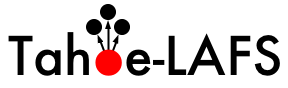Changes between Version 11 and Version 12 of AdvancedInstall
- Timestamp:
- 2010-07-05T18:28:14Z (16 years ago)
Legend:
- Unmodified
- Added
- Removed
- Modified
-
AdvancedInstall
v11 v12 178 178 === Windows === 179 179 180 The following procedure will install and run Tahoe-LAFS on Windows. (This is basically exactly the [http://tahoe-lafs.org/source/tahoe-lafs/trunk/docs/quickstart.html docs/quickstart.html] procedure except with Windows-specific paths spelled out.) Note that this assumes that you install Python in the default location (C:\Python25), if you choose another location you'll need to adjust the instructions below: 181 182 1. Download and install Python 2.5.4 from http://www.python.org/ftp/python/2.5.4/python-2.5.4.msi. 183 184 2. Download and install pywin32 from http://sourceforge.net/projects/pywin32/files/pywin32/Build%20214/pywin32-214.win32-py2.5.exe/download. 180 The following procedure will install and run Tahoe-LAFS on Windows. (This is basically exactly the [http://tahoe-lafs.org/source/tahoe-lafs/trunk/docs/quickstart.html docs/quickstart.html] procedure except with Windows-specific paths spelled out.) 181 Note that this assumes that you install Python in the default location (C:\Python26), if you choose another location you'll need to adjust the instructions below: 182 183 1. Download and install Python 2.6.5 from http://www.python.org/ftp/python/2.6.5/python-2.6.5.msi. 184 185 2. Download and install pywin32 from http://sourceforge.net/projects/pywin32/files/pywin32/Build%20214/pywin32-214.win32-py2.6.exe/download. 185 186 186 187 3. Download the latest Tahoe-LAFS release from http://tahoe-lafs.org/source/tahoe-lafs/releases/. Unpack it in a convenient place, such as C:\tahoe-lafs. … … 188 189 4. Open a command prompt and cd to the top of the Tahoe-LAFS tree (e.g. {{{cd \tahoe-lafs}}}). 189 190 190 5. Run "{{{C:\Python2 5\python setup.py build}}}". Wait a bit until it stops working. Note that you need a working network connection because it will download various dependencies. Ignore any warnings.191 192 6. Run "{{{C:\Python2 5\python setup.py install}}}". Wait a bit until it stops working. Again, you may need a working network connection.193 194 7. Run "{{{C:\Python2 5\Scripts\tahoe create-client --basedir C:\tahoelafsbase}}}". Choose an appropriate base directory.191 5. Run "{{{C:\Python26\python setup.py build}}}". Wait a bit until it stops working. Note that you need a working network connection because it will download various dependencies. Ignore any warnings. 192 193 6. Run "{{{C:\Python26\python setup.py install}}}". Wait a bit until it stops working. Again, you may need a working network connection. 194 195 7. Run "{{{C:\Python26\Scripts\tahoe create-client --basedir C:\tahoelafsbase}}}". Choose an appropriate base directory. 195 196 196 197 8. Run "{{{notepad C:\tahoelafsbase\tahoe.cfg}}}" to edit your config file. After "{{{introducer.furl = }}}", paste in the FURL of the introducer for the grid you want to connect to. See [wiki:TestGrid TestGrid] to get the FURL of the introducer for the testgrid. 197 198 198 9. Run "{{{C:\Python25\Scripts\tahoe start --basedir C:\tahoelafsbase}}}". Your node will start running and connect to the grid. The Windows firewall may ask whether or not to allow python to make network connections. Say yes. 199 200 === What if that doesn't work? === 199 9. Run "{{{C:\Python26\Scripts\tahoe start --basedir C:\tahoelafsbase}}}". Your node will start running and connect to the grid. 200 The Windows firewall may ask whether or not to allow python to make network connections. Say yes. 201 202 ==== What if that doesn't work? ==== 201 203 202 204 If the build or install steps result in an error that says a compiler is needed, install the MinGW C/C++ compiler as follows: … … 206 208 2. Versions 5.1.x of MinGW have a bug in the bundled Gnu assembler. If typing "{{{as --version}}}" at the command line gives "{{{GNU assembler (GNU Binutils) 2.20}}}", then you have an affected version. To fix this, download [http://sourceforge.net/projects/mingw/files/MinGW/BaseSystem/GNU-Binutils/binutils-2.19.1/binutils-2.19.1-mingw32-bin.tar.gz/download binutils-2.19.1-mingw32-bin.tar.gz], and extract it into the MinGW installation directory, overwriting the existing files. Then do "{{{as --version}}}" again and check that the result is "{{{GNU assembler (GNU Binutils) 2.19.1}}}". 207 209 208 3. Configure distutils to use MinGW. To configure distutils to use mingw32, create a file called "{{{distutils.cfg}}}" in {{{C:\Python2 5\lib\distutils}}}, and put in that file:210 3. Configure distutils to use MinGW. To configure distutils to use mingw32, create a file called "{{{distutils.cfg}}}" in {{{C:\Python26\lib\distutils}}}, and put in that file: 209 211 210 212 {{{ … … 217 219 After installing the compilers, repeat the above instructions from step 4 (using a new command prompt to make sure that the environment variable setting has taken effect). 218 220 219 To install OpenSSL: 220 221 1. Download and install the Visual Studio 2008 redistributables from http://www.microsoft.com/downloads/details.aspx?familyid=9B2DA534-3E03-4391-8A4D-074B9F2BC1BF&displaylang=en. This is needed for OpenSSL. 222 223 2. Download and install OpenSSL v.9.8k Light from http://www.slproweb.com/products/Win32OpenSSL.html. 224 225 === How do I make it run as a Windows service? === 221 ==== How do I make it run as a Windows service? ==== 226 222 227 223 http://agiletesting.blogspot.com/2005/09/running-python-script-as-windows.html