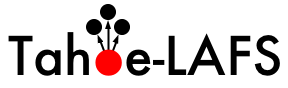| 215 | | 3. Add the MinGW binary path to your Path variable. To do that, go to the control panel (classic view), and double-click "System". Click on the "Advanced" tab (for Vista, click the "Advanced system settings" link on the left and accept the elevation prompt), then click the "Environment Variables" button. Scroll down to the "Path" variable in the "System Variables" list, double-click it, append ";C:\MinGW\bin" to the path, and "OK" out of all the dialogs. If you installed MinGW in some place other than C:\MinGW, adjust the path appropriately. |
| | 215 | 4. Add the MinGW binary path to your Path variable. To do that, go to the control panel (classic view), and double-click "System". Click on the "Advanced" tab (for Vista, click the "Advanced system settings" link on the left and accept the elevation prompt), then click the "Environment Variables" button. Scroll down to the "Path" variable in the "System Variables" list, double-click it, append ";C:\MinGW\bin" to the path, and "OK" out of all the dialogs. If you installed MinGW in some place other than C:\MinGW, adjust the path appropriately. |