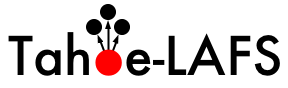| 299 | | The following procedure will build and run Tahoe-LAFS on Windows. (This is basically [source:docs/quickstart.rst] and part of [source:docs/running.rst] with Windows-specific paths spelled out.) |
| 300 | | Note that this assumes that you install Python in the default location (C:\Python27 for Python 2.7.x), if you choose another location you'll need to adjust the instructions below: |
| 301 | | |
| 302 | | 1. Download and install Python 2.7.3 (the x86 or x86-64 MSI installer link) from http://www.python.org/getit/releases/2.7.3/ . |
| 303 | | |
| 304 | | 2. Download the latest Tahoe-LAFS release from [//source/tahoe-lafs/releases/ https://tahoe-lafs.org/source/tahoe-lafs/releases/]. Unpack it in a convenient place, such as C:\tahoe-lafs. |
| 305 | | |
| 306 | | 3. Open a command prompt and cd to the top of the Tahoe-LAFS tree (e.g. {{{cd \tahoe-lafs}}}). |
| 307 | | |
| 308 | | 4. Run "{{{C:\Python27\python setup.py build}}}". Wait a bit until it stops working. Note that you need a working network connection because it will download various dependencies. Ignore any warnings. |
| 309 | | |
| 310 | | 5. Run "{{{C:\tahoe-lafs\bin\tahoe create-client C:\tahoelafsbase}}}". Choose an appropriate base directory. |
| 311 | | |
| 312 | | 6. Run "{{{notepad C:\tahoelafsbase\tahoe.cfg}}}" to edit your config file. After "{{{introducer.furl = }}}", paste in the FURL of the introducer for the grid you want to connect to. See [wiki:TestGrid TestGrid] to get the FURL of the introducer for the testgrid. |
| 313 | | |
| 314 | | 7. Run "{{{C:\tahoe-lafs\bin\tahoe start C:\tahoelafsbase}}}". Your node will start running and connect to the grid. The Windows firewall may ask whether or not to allow Python to make network connections. Say yes. |
| 315 | | |
| 316 | | {{{C:\Python27\python setup.py install}}} can also optionally be used as on other platforms. |
| | 297 | Follow [source:docs/quickstart.rst] and[source:docs/running.rst]. |