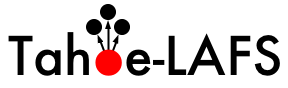| 206 | | 2. Versions 5.1.x of MinGW have a bug in the bundled Gnu assembler. If typing "{{{as --version}}}" at the command line gives "{{{GNU assembler (GNU Binutils) 2.20}}}", then you have an affected version. To fix this, download [http://sourceforge.net/projects/mingw/files/GNU%20Binutils/binutils-2.19.1/binutils-2.19.1-mingw32-bin.tar.gz/download binutils-2.19.1-mingw32-bin.tar.gz], and extract it into the MinGW installation directory, overwriting the existing files. Then do "{{{as --version}}}" again and check that the result is "{{{GNU assembler (GNU Binutils) 2.19.1}}} |
| 207 | | |
| 208 | | 3. Configure distutils to use MinGW. To configure distutils to use mingw32, create a file called "distutils.cfg" in C:\Python25\lib\distutils, and put in that file: |
| | 206 | 2. Versions 5.1.x of MinGW have a bug in the bundled Gnu assembler. If typing "{{{as --version}}}" at the command line gives "{{{GNU assembler (GNU Binutils) 2.20}}}", then you have an affected version. To fix this, download [http://sourceforge.net/projects/mingw/files/GNU%20Binutils/binutils-2.19.1/binutils-2.19.1-mingw32-bin.tar.gz/download binutils-2.19.1-mingw32-bin.tar.gz], and extract it into the MinGW installation directory, overwriting the existing files. Then do "{{{as --version}}}" again and check that the result is "{{{GNU assembler (GNU Binutils) 2.19.1}}}". |
| | 207 | |
| | 208 | 3. Configure distutils to use MinGW. To configure distutils to use mingw32, create a file called "{{{distutils.cfg}}}" in {{{C:\Python25\lib\distutils}}}, and put in that file: |
| 215 | | 4. Add the MinGW binary path to your Path variable. To do that, go to the control panel (classic view), and double-click "System". Click on the "Advanced" tab (for Vista, click the "Advanced system settings" link on the left and accept the elevation prompt), then click the "Environment Variables" button. Scroll down to the "Path" variable in the "System Variables" list, double-click it, append ";C:\MinGW\bin" to the path, and "OK" out of all the dialogs. If you installed MinGW in some place other than C:\MinGW, adjust the path appropriately. |
| | 215 | 4. Add the MinGW binary path to your Path variable. To do that, go to the control panel (classic view), and double-click "System". Click on the "Advanced" tab (for Vista, click the "Advanced system settings" link on the left and accept the elevation prompt), then click the "Environment Variables" button. Scroll down to the "Path" variable in the "System Variables" list, double-click it, append "{{{;C:\MinGW\bin}}}" to the path, and "OK" out of all the dialogs. If you installed MinGW in some place other than {{{C:\MinGW}}}, adjust the path appropriately. |