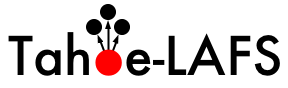| 172 | | See InstallOnWindows for details of how to install Tahoe on Windows machines. |
| | 172 | 1. Download and install Python 2.6.2 from http://www.python.org/ftp/python/2.6.2/python-2.6.2.msi. |
| | 173 | |
| | 174 | 2. Download and install pywin32 from http://sourceforge.net/projects/pywin32/files/pywin32/Build%20214/pywin32-214.win32-py2.6.exe/download. |
| | 175 | |
| | 176 | 3. Download the latest Tahoe snapshot from http://allmydata.org/source/tahoe/snapshots/. Unpack it in a convenient place, such as C:\tahoe. |
| | 177 | |
| | 178 | 4. Open a command prompt and cd to the top of the Tahoe tree (e.g. cd \tahoe). |
| | 179 | |
| | 180 | 5. Run "python setup.py build". Wait a bit until it stops working. Note that you need a working network connection because it will download various dependencies. |
| | 181 | |
| | 182 | 6. Run "python setup.py install". Wait a bit until it stops working. Again, you may need a working network connection. |
| | 183 | |
| | 184 | 7. Run "tahoe create-client --basedir C:\tahoebase". Choose an appropriate base directory. |
| | 185 | |
| | 186 | 8. Run "notepad C:\tahoebase\tahoe.cfg" to edit your config file. Paste in the FURL of the introducer for the grid you want to connect to. The test grid FURL is pb://todjw7qkb4dgq4fkeo7cqydcu5vneioh@tahoecs2.allmydata.com:52106/introducer. |
| | 187 | |
| | 188 | 9. Run "tahoe start --basedir C:\taboebase". Your node will start running and connect to the grid. The Windows firewall may ask whether or not to allow python to make network connections. Say yes. |