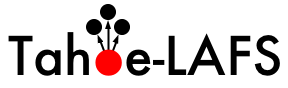| 1 | | = Additional !Build/Install Documentation = |
| 2 | | |
| 3 | | Hopefully, the basic install docs in |
| 4 | | [http://tahoe-lafs.org/source/tahoe-lafs/trunk/docs/install.html docs/install.html] |
| 5 | | are enough for the most common use cases. This page provides additional |
| 6 | | information for specific platforms. |
| 7 | | |
| 8 | | Please feel free to add sections to this page with anything you might learn |
| 9 | | while building Tahoe-LAFS on other platforms. Information which may be useful in |
| 10 | | the most general cases will be folded into docs/install.html . |
| 11 | | |
| 12 | | == Dependencies == |
| 13 | | |
| 14 | | The canonical list of dependencies and their versions is in [source:_auto_deps.py]. To see the current versions of those dependencies (plus a few others like the Python interpreter and the operating system) run {{{tahoe --version}}}. |
| 15 | | |
| 16 | | This isn't a complete list of dependencies though, because some of those packages also have dependencies of their own. To see the complete list of all dependencies, run {{{PYTHONPATH=${PYTHONPATH}:./support/lib/python2.5/site-packages/ python -c "import pkg_resources;print ', '.join([d.project_name+': '+d.version for d in set(pkg_resources.require('allmydata-tahoe'))])"}}}. An example output from that command is: |
| 17 | | |
| 18 | | `zope.interface: 3.5.0, simplejson: 2.0.7, pyutil: 1.3.30, zbase32: 1.1.1, allmydata-tahoe: 1.2.0-r3353, pyOpenSSL: 0.7, Twisted: 8.1.0-r25700, Nevow: 0.9.33-r17166, foolscap: 0.3.2, zfec: 1.4.2, pycryptopp: 0.5.12, argparse: 0.8.0, setuptools: 0.6c10dev` |
| 19 | | |
| 20 | | In addition to these, if you are installing on Microsoft Windows, then you need to manually install [http://sourceforge.net/projects/pywin32 pywin32] before installing Tahoe-LAFS. |
| 21 | | |
| 22 | | == Overview == |
| 23 | | |
| 24 | | Tahoe-LAFS is happy to build and run in-place, from a source tree. It is not |
| 25 | | necessary to install it (outside the source tree) before use, but if you'd |
| 26 | | like to do so, please read the "Installing Outside The Source Tree" section |
| 27 | | below. |
| 28 | | |
| 29 | | However, it does need to be "built" before running it in place. While Tahoe-LAFS |
| 30 | | itself is pure-python and therefore does not require a distinct compile step, |
| 31 | | the mechanics that make it easy to run-in-place do require a setup phase. In |
| 32 | | addition, Tahoe-LAFS uses several third-party python libraries to work its magic, |
| 33 | | many of which are unlikely to be just "lying around" and already installed. |
| 34 | | Several of these use compiled C code, so they '''do''' require a compile |
| 35 | | step. |
| 36 | | |
| 37 | | {{{python setup.py build}}} will download and build any third-party libraries that |
| 38 | | are not already available on your system. It will also prepare the source |
| 39 | | tree for running-in-place. Thios basically does a |
| 40 | | "{{{setup.py develop}}}" into a local |
| 41 | | {{{./support/lib/python2.5/site-packages/}}} directory. The {{{bin/tahoe}}} |
| 42 | | executable knows that it adds this directory to PYTHONPATH before it |
| 43 | | does anything else. |
| 44 | | |
| 45 | | After building, you can run the source tree's {{{bin/tahoe}}} script to |
| 46 | | create, configure, and use your new Tahoe-LAFS node. As long as {{{bin/tahoe}}} is |
| 47 | | left inside the built source tree, it can be run from anywhere (even through a |
| 48 | | symlink). So until you delete the source tree, you can |
| 49 | | symlink {{{~/bin/tahoe}}} to your source tree's {{{bin/tahoe}}} and then use |
| 50 | | it as you would any other system executable. |
| 51 | | |
| 52 | | == the "Desert Island" Build == |
| 53 | | |
| 54 | | Tahoe-LAFS will download and install most of the libraries it requires when you |
| 55 | | run "{{{python setup.py build}}}". You might want to pre-download these libraries: perhaps you |
| 56 | | are about to get on an airplane, or you anticipate having poor network |
| 57 | | connectivity, or you just don't like the idea of a so-called compile step |
| 58 | | using the network (the download step uses !PyPI to figure out where to |
| 59 | | download these libraries from, so you might be concerned that it or one of |
| 60 | | the project web pages it references has been modified to point at something |
| 61 | | malicious). |
| 62 | | |
| 63 | | This disconnected-build operation is supported in two ways. When building |
| 64 | | from a darcs checkout, you can download the latest "tahoe-deps" bundle from |
| 65 | | http://tahoe-lafs.org/source/tahoe-lafs/deps/tahoe-deps.tar.gz . Unpack this in |
| 66 | | your source tree, and the build process will grab any necessary libraries |
| 67 | | from its {{{tahoe-deps/}}} directory instead of downloading them from the |
| 68 | | internet. You can also unpack tahoe-deps into the parent directory to share |
| 69 | | it between multiple trees. |
| 70 | | |
| 71 | | Alternatively, if you are building from a tarball (either a release tarball |
| 72 | | from http://tahoe-lafs.org/source/tahoe-lafs/releases/ , or a continually-generated |
| 73 | | current-trunk tarball from http://tahoe-lafs.org/source/tahoe-lafs/tarballs/ ), you |
| 74 | | can simply download the -SUMO version of the tarball instead of the regular |
| 75 | | one. The "SUMO" tarball includes the current tahoe-deps bundle pre-unpacked |
| 76 | | in the source tree. |
| 77 | | |
| 78 | | The tahoe-deps bundle is updated every once in a while, as new versions of |
| 79 | | the dependent libraries are released, or as Tahoe becomes dependent upon new |
| 80 | | things. The http://tahoe-lafs.org/source/tahoe-lafs/deps/ directory contains |
| 81 | | historical ones, but there should never be a reason to use anything but the |
| 82 | | latest. The tahoe-deps bundle contains a README that has a version number. |
| 83 | | |
| 84 | | |
| 85 | | == Installing Outside The Source Tree == |
| 86 | | |
| 87 | | If you want to use Tahoe-LAFS without keeping the source tree around, you will |
| 88 | | need to actually install it somewhere. You have several options. |
| 89 | | |
| 90 | | === Installing The Latest Release === |
| 91 | | |
| 92 | | "{{{easy_install allmydata-tahoe}}}", on any system that has |
| 93 | | easy_install and setuptools installed, will download the latest release of |
| 94 | | Tahoe-LAFS (and its dependencies, all found via PyPI), build everything, and |
| 95 | | install it into the standard place for python libraries on your system. On |
| 96 | | unix platforms this usually goes into {{{/usr/lib/python2.5/site-packages/}}} |
| 97 | | and {{{/usr/bin/tahoe}}} . |
| 98 | | |
| 99 | | On Debian or Ubuntu linux systems, you can install pre-compiled packages by |
| 100 | | adding the tahoe-lafs.org APT repository to your {{{/etc/apt/sources.list}}} |
| 101 | | and installing the "allmydata-tahoe" package. See DownloadDebianPackages for |
| 102 | | details. |
| 103 | | |
| 104 | | Windows users can use an installer, which also provides the |
| 105 | | [http://allmydata.com AllMyData] backup client, and a SMB/winfuse -based |
| 106 | | frontend. These installers can be downloaded from (TODO: they're built, but |
| 107 | | where are they downloadable?). |
| 108 | | |
| 109 | | Mac users can use a .dmg file (also an installer?), which provides a simple |
| 110 | | GUI app to launch the tahoe node. These can be downloaded from (TODO: same |
| 111 | | problem). |
| 112 | | |
| 113 | | === Installing From A Source Tree === |
| 114 | | |
| 115 | | These commands will take the current source tree and install its contents |
| 116 | | somewhere else on your system. This is the traditional meaning of "install". |
| 117 | | |
| 118 | | The "{{{setup.py install}}}" target will install Tahoe-LAFS (and its |
| 119 | | dependencies) into the standard place for python libraries on your system: on |
| 120 | | Unix platforms this usually goes into {{{/usr/lib/python2.5/site-packages/}}} |
| 121 | | and {{{/usr/bin/tahoe}}} . |
| 122 | | |
| 123 | | The "{{{make install}}}" Makefile target is a wrapper around "{{{setup.py install}}}" |
| 124 | | that uses {{{--single-version-externally-managed}}} to bypass the extra |
| 125 | | checking that setuptools does. This allows "{{{make install}}}" to work the same way as traditional unix |
| 126 | | software (via GNU autoconf, etc). |
| 127 | | |
| 128 | | ("{{{make install PREFIX=/usr/local}}}" does not currently work -- see #703.) |
| 129 | | |
| 130 | | === Creating a binary distribution From A Source Tree === |
| 131 | | |
| 132 | | These commands will take the current source tree and create a single-file |
| 133 | | installer (or some other form of binary distribution). The |
| 134 | | installer-like-thing can then be moved to some other system and installed |
| 135 | | there. |
| 136 | | |
| 137 | | The "{{{setup.py bdist_egg}}}" command will create a single-file .egg in the |
| 138 | | {{{dist/}}} directory, which can be manually copied onto your PYTHONPATH |
| 139 | | somewhere. The .egg will declare its dependencies, but will not include them: |
| 140 | | you must arrange for them to be installed before the .egg will be usable. |
| 141 | | |
| 142 | | The "{{{make deb-PLATFORM-head}}}" target (i.e. {{{make deb-hardy-head}}}) |
| 143 | | will create a debian package with the current tree's Tahoe code. This .deb |
| 144 | | file will be placed in the parent directory. The debian package will declare |
| 145 | | dependencies on the other libraries that it needs (like foolscap and zfec), |
| 146 | | but it will not include any code from them. The allmydata.org APT repository |
| 147 | | (see DownloadDebianPackages for details) has packages for the dependencies |
| 148 | | that aren't already in Debian proper. |
| 149 | | |
| 150 | | The "{{{make windows-exe}}}" and "{{{make windows-installer}}}" commands will |
| 151 | | create a windows executable, and the corresponding installer. |
| 152 | | |
| 153 | | The "{{{make mac-exe}}}" and "{{{make mac-dist}}}" commands will create a |
| 154 | | Macintosh OS-X executable and the corresponding installer (.dmg) file. |
| 155 | | |
| 156 | | == Platform-specific Notes == |
| 157 | | |
| 158 | | === !Debian/Ubuntu === |
| 159 | | |
| 160 | | Tahoe-LAFS is primarily developed on !Debian/Ubuntu machines. You can either build |
| 161 | | from source (as described by this page), or download pre-compiled debian |
| 162 | | packages for several distributions. See the DownloadDebianPackages page for |
| 163 | | details. |
| 164 | | |
| 165 | | === CentOS 5.4 === |
| 166 | | |
| 167 | | For installing in CentOS 5.4 you need this list of package: |
| 168 | | |
| 169 | | yum install gcc python-devel sqlite-devel gcc-c++ openssl-devel |
| 170 | | |
| 171 | | Installing for dependencies: |
| 172 | | cpp glibc-devel glibc-headers kernel-headers libgomp libstdc++-devel e2fsprogs-devel keyutils-libs-devel krb5-devel libselinux-devel libsepol-devel zlib-devel |
| 173 | | |
| 174 | | |
| 175 | | |
| 176 | | === Mac === |
| 177 | | |
| 178 | | You will need the standard Xcode development tools installed, or at least GCC in order to build some dependencies. Note that Xcode is quite large (2.5GB) so plan accordingly if you will need to download it. |
| 179 | | |
| 180 | | === Windows === |
| 181 | | |
| 182 | | The following procedure will install and run Tahoe-LAFS on Windows. Note that this assumes that you install Python in the default location (C:\Python26), if you choose another location you'll need to adjust the instructions below: |
| 183 | | |
| 184 | | 1. Download and install Python 2.6.2 from http://www.python.org/ftp/python/2.6.2/python-2.6.2.msi. |
| 185 | | |
| 186 | | 2. Download and install pywin32 from http://sourceforge.net/projects/pywin32/files/pywin32/Build%20214/pywin32-214.win32-py2.6.exe/download. |
| 187 | | |
| 188 | | 3. Download the latest Tahoe-LAFS snapshot from http://tahoe-lafs.org/source/tahoe-lafs/snapshots/. Unpack it in a convenient place, such as C:\tahoe-lafs. |
| 189 | | |
| 190 | | 4. Open a command prompt and cd to the top of the Tahoe-LAFS tree (e.g. {{{cd \tahoe-lafs}}}). |
| 191 | | |
| 192 | | 5. Run "{{{C:\Python26\python setup.py build}}}". Wait a bit until it stops working. Note that you need a working network connection because it will download various dependencies. Ignore any warnings referring to darcs. |
| 193 | | |
| 194 | | 6. Run "{{{C:\Python26\python setup.py install}}}". Wait a bit until it stops working. Again, you may need a working network connection. |
| 195 | | |
| 196 | | 7. Run "{{{C:\Python26\Scripts\tahoe create-client --basedir C:\tahoelafsbase}}}". Choose an appropriate base directory. |
| 197 | | |
| 198 | | 8. Run "{{{notepad C:\tahoelafsbase\tahoe.cfg}}}" to edit your config file. After "{{{introducer.furl = }}}", paste in the FURL of the introducer for the grid you want to connect to. The test grid FURL is pb://todjw7qkb4dgq4fkeo7cqydcu5vneioh@tahoecs2.allmydata.com:52106/introducer . |
| 199 | | |
| 200 | | 9. Run "{{{C:\Python26\Scripts\tahoe start --basedir C:\tahoelafsbase}}}". Your node will start running and connect to the grid. The Windows firewall may ask whether or not to allow python to make network connections. Say yes. |
| 201 | | |
| 202 | | === What if that doesn't work? === |
| 203 | | |
| 204 | | If the build or install steps result in an error that says a compiler is needed, install the MinGW C/C++ compiler as follows: |
| 205 | | |
| 206 | | 1. Download and install MinGW from http://sourceforge.net/projects/mingw/files/Automated%20MinGW%20Installer/MinGW%205.1.4/MinGW-5.1.4.exe/download. The installer will prompt you for what components to install. You need the base components plus g++. |
| 207 | | |
| 208 | | 2. Configure distutils to use MinGW. To configure distutils to use mingw32, create a file called "distutils.cfg" in C:\Python26\lib\distutils, and put in that file: |
| 209 | | |
| 210 | | {{{ |
| 211 | | [build] |
| 212 | | compiler=mingw32 |
| 213 | | }}} |
| 214 | | |
| 215 | | 3. Add the MinGW binary path to your Path variable. To do that, go to the control panel (classic view), and double-click "System". Click on the "Advanced" tab (for Vista, click the "Advanced system settings" link on the left and accept the elevation prompt), then click the "Environment Variables" button. Scroll down to the "Path" variable in the "System Variables" list, double-click it, append ";C:\MinGW\bin" to the path, and "OK" out of all the dialogs. If you installed MinGW in some place other than C:\MinGW, adjust the path appropriately. |
| 216 | | |
| 217 | | After installing the compilers, repeat the above instructions from step 4 (using a new command prompt to make sure that the environment variable setting has taken effect). |
| 218 | | |
| 219 | | If you prefer to use Python 2.5, you must install a 2.5 build of pywin32 and also install OpenSSL or Tahoe-LAFS will fail to run with an error about being unable to find ssl.dll. To install OpenSSL: |
| 220 | | |
| 221 | | 1. Download and install the Visual Studio 2008 redistributables from http://www.microsoft.com/downloads/details.aspx?familyid=9B2DA534-3E03-4391-8A4D-074B9F2BC1BF&displaylang=en. This is needed for OpenSSL. |
| 222 | | |
| 223 | | 2. Download and install OpenSSL v.9.8k Light from http://www.slproweb.com/products/Win32OpenSSL.html. |
| 224 | | |
| 225 | | === How do I make it run as a Windows service? === |
| 226 | | |
| 227 | | http://agiletesting.blogspot.com/2005/09/running-python-script-as-windows.html |
| | 1 | renamed to AdvancedInstall |